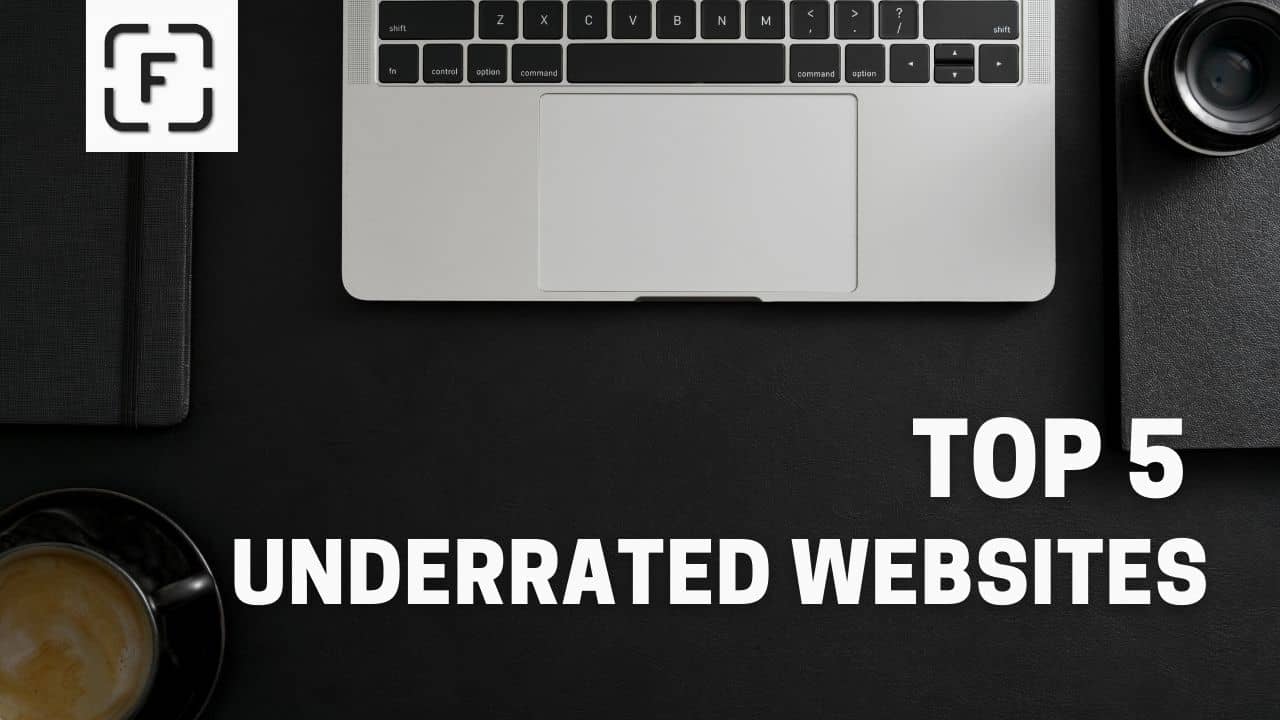Make Custom Size Graphics/Video (HD 720p, FHD 1080p, 4K) in Canva
Ever wondered how you can download FHD,4k very high-resolution graphics and video from Canva? Well, you are in luck this tutorial will teach exactly that. You can make very very high-resolution graphics/video to even low, it's all up to you.
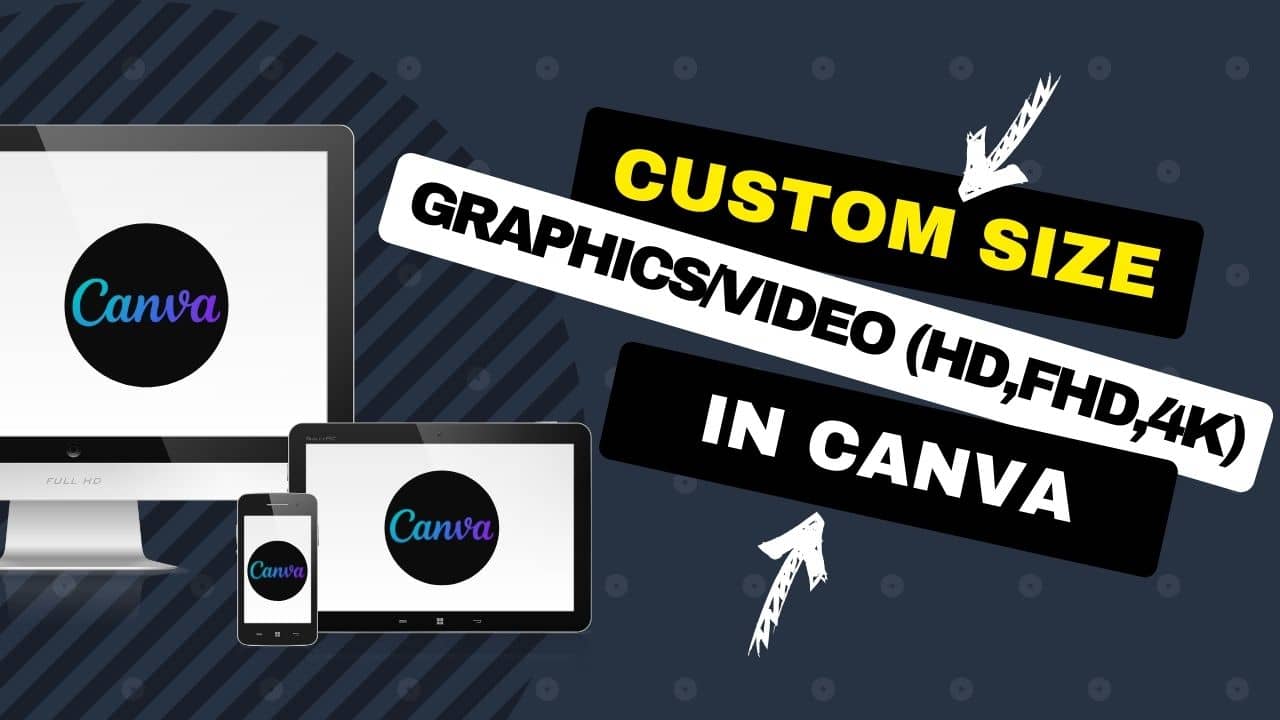
This tutorial will teach us how to make custom-sized videos and graphics in Canva.
Step 1 :
Go to create new design
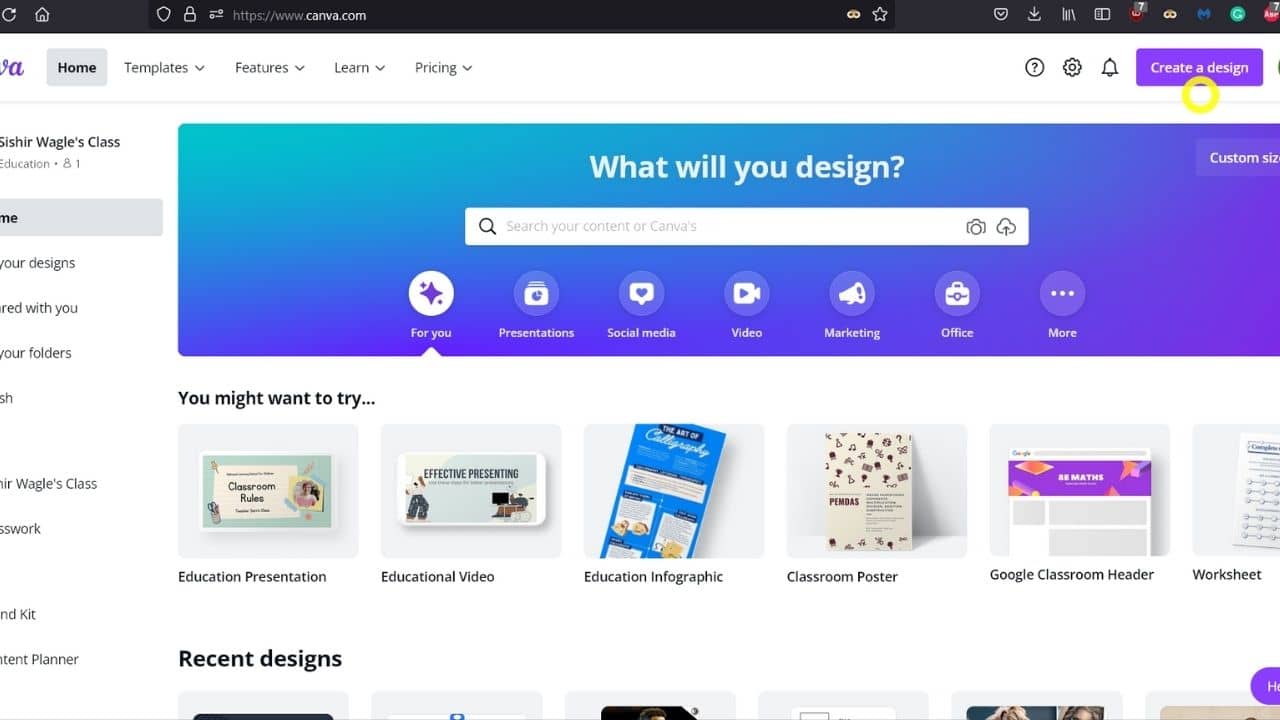 Create a Design in Canva
Create a Design in Canva
Step 2 :
Click on Custom size with + icon
![]()
Custom size with + icon in Canva
Step 3 :
It is the most important step.
Give desired width and height of the video/graphics you want.
Note the following dimension if you want a video/graphics with a 16:9 aspect ratio.
- For 720p HD, it's 1280 by 720
- For 1080p FHD, it's 1920 by 1080
- For 4k, it's 3840 by 2160
Note the following dimension if you want a video with an 18:9 / 2:1 aspect ratio.
- For 720p video, it's 1280 by 640
- For 1080p, it's 1920 by 960
- For 4k, it's 3840 by 1920
If you want social media posts, especially for Instagram, use a 1:1 aspect ratio, i.e., make sure width and height are the same.
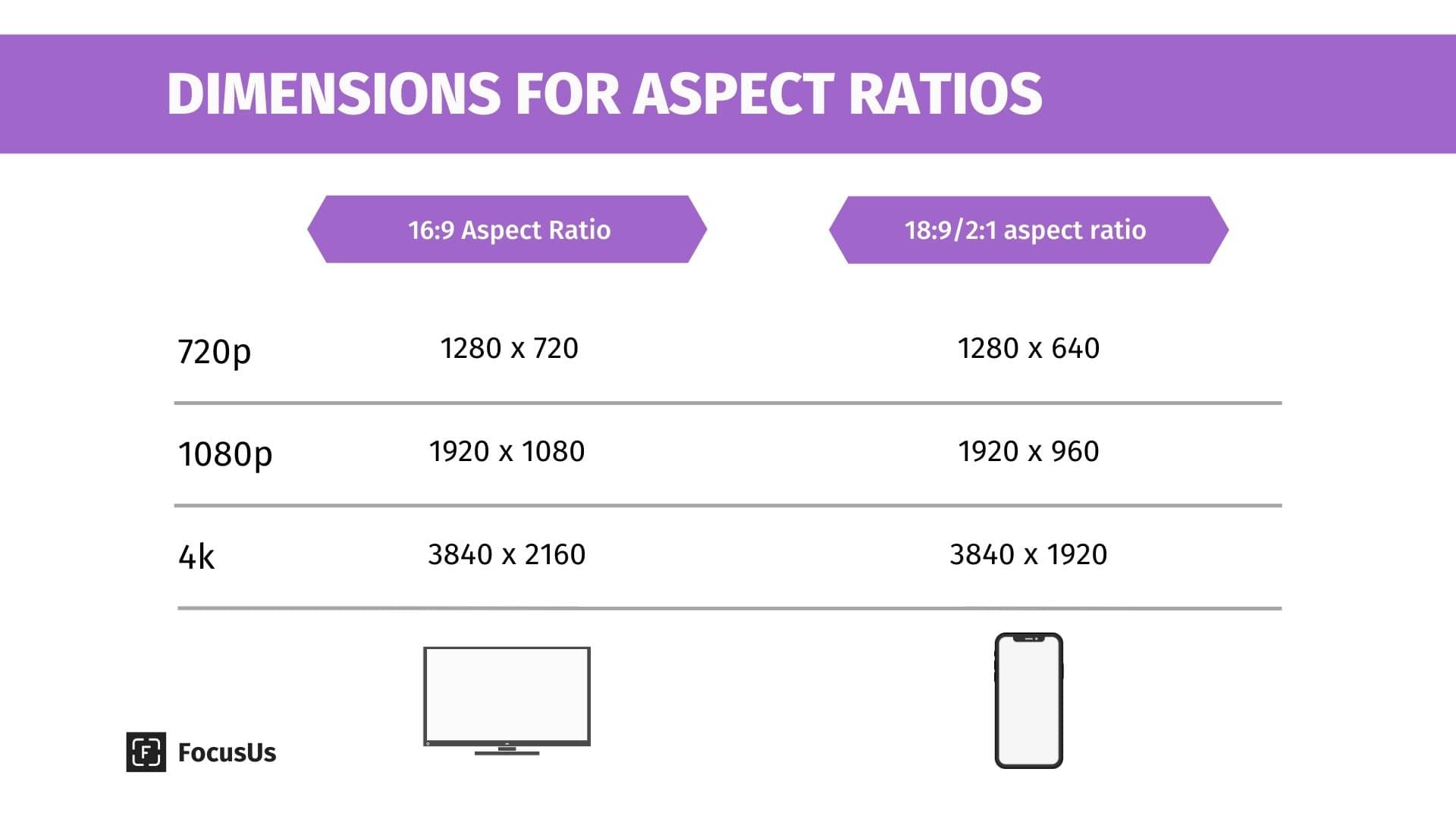 16:9 vs 18:9/2:1 aspect ratio diagram
16:9 vs 18:9/2:1 aspect ratio diagram
Step 4 :
After giving desired height and width, Click on Create new design.
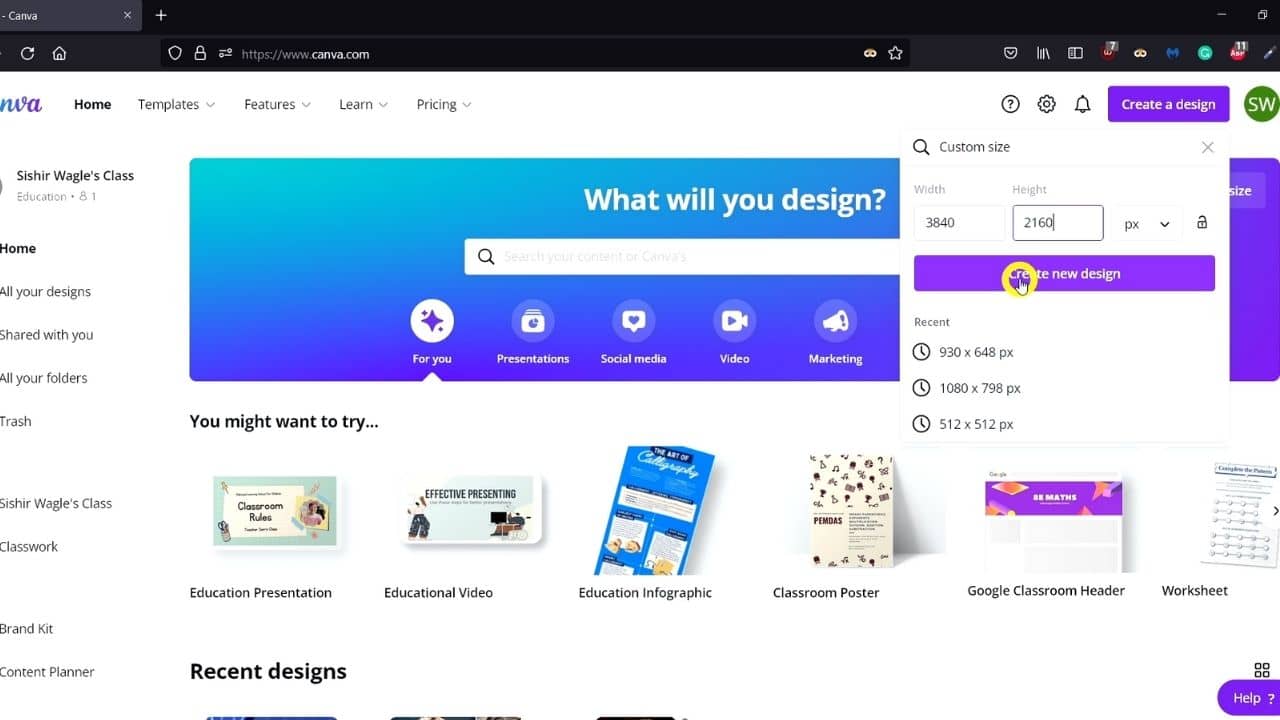
Click on Create new design
Step 5
Create your video or graphics in the brand new canvas. If you are designing a video, make sure to preview with a play button right next to Download. Overall, finalize your design.
 Finalize your graphics and preview it
Finalize your graphics and preview it
Step 6
After finishing your design, Click on the Download menu (right top corner).
If it is an image, choose png or jpg.
If it is a video, choose MP4 video
And hit download button.
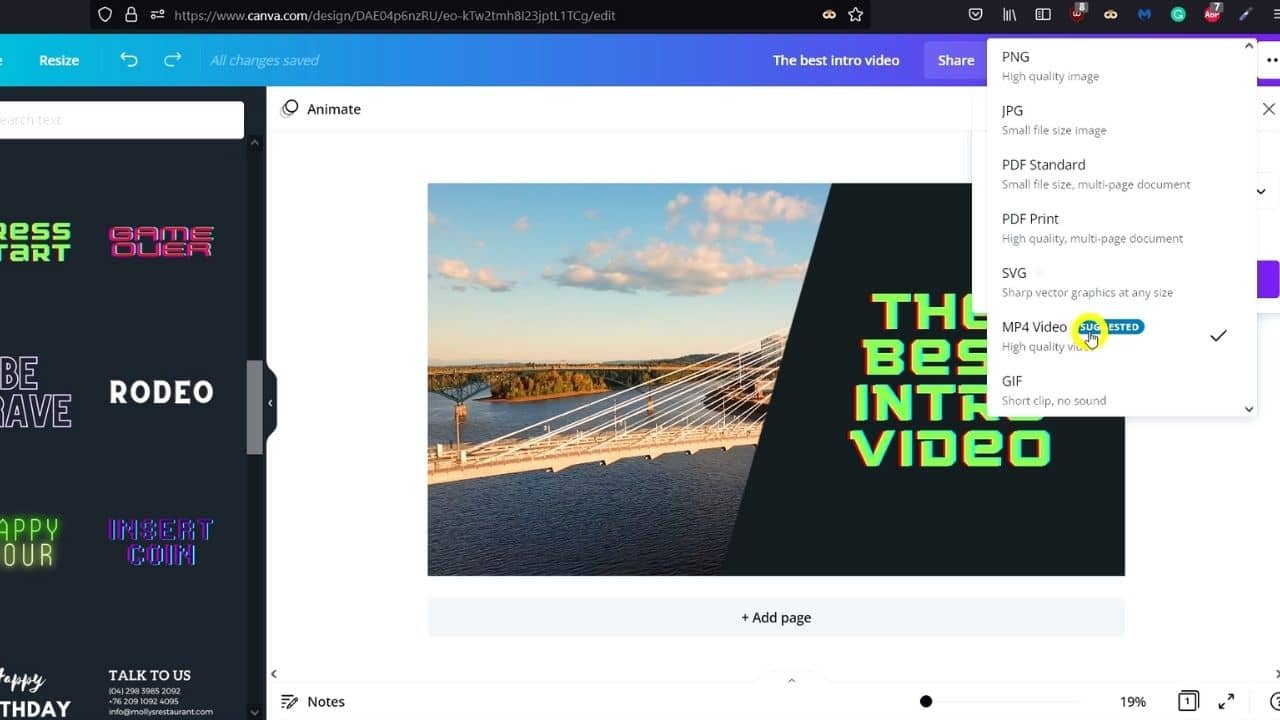 Click on the Download menu and select the format
Click on the Download menu and select the format
Step 7
Save the file and Enjoy!
Tags
Comments
warning You need to Sign Up to Comment